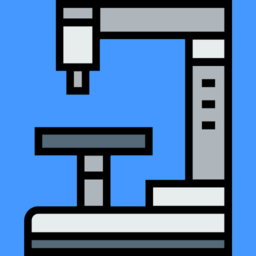 |
BioGTK
6.0.0
A .NET library & program for annotating, editing various microscopy imaging formats using Bioformats supported images. Including whole slide, pyramidal, and series.
|
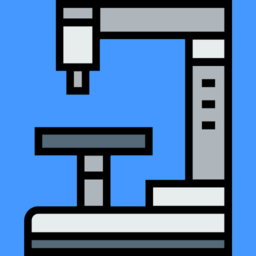 |
BioGTK
6.0.0
A .NET library & program for annotating, editing various microscopy imaging formats using Bioformats supported images. Including whole slide, pyramidal, and series.
|
A .NET application & library for editing & annotating various microscopy image formats. Supports all bioformats supported images. Integrates with ImageJ, running ImageJ filters & macro functions. Check out the wiki for library usage. or check out the documentation. Supports Windows, Linux and Mac. For Windows & Mac see installation instructions. For Discussion check out the new Discord Server. https://discord.gg/tdeyc6fgpv
C# scripting with sample tool-script and other sample scripts in "/Scripts/" folder. See samples.
Supports running ImageJ macro commands on images open in Bio. Console to run ImageJ macro commands and Bio C# scripts.
Supports viewing & creating pyramidal images with multiple resolutions. Like whole slide images.
Stitch images at varying resolutions into single pyramidal image with multiple resolutions.
Multiple view modes like Emission, and Filtered. ROI's shown for each channel can be configured in ROI Manager.
Supports drawing shapes & colors onto 16 bit & 48 bit images, unlike System.Drawing.Graphics.
Convenient viewing of image stacks with scroll wheel moving Z-plane and mouse side buttons scrolling C-planes.
Editing & saving ROI's in images to OME format image stacks.
Copy & Paste to quickly annotate images and name them easily by right click.
Select multiple points by holding down control key, and move them by holding down control key.
Exporting ROI's from each OME image in a folder of images to CSV.
Easy segmentation with Segment Anything 2 (SAM-2) or Micro-SAM. Download required model files from here for SAM-2. and here for Micro-SAM placing them in the "StartUpPath" folder of the program.
First you need to setup your project as a GTK project with .NET 8.0 as the target. Then in between Gtk.Application.Init() and Gtk.Application.Run() use the library as you please. Here is an example for opening a new NodeView from BioGTKApp program.cs.
Console.WriteLine("Initializing GTK.");
Gtk.Application.Init();
Console.WriteLine("Creating NodeView.");
BioGTK.NodeView node = BioGTK.NodeView.Create(args);
node.Show();
Gtk.Application.Run();
Another example on how to open an image with a new ImageView
Gtk.Application.Init();
//Since we will be using the GUI we call App.Initialize();
App.Initialize();
BioImage bm = BioImage.OpenFile("F:\\TESTIMAGES\\CZI\\16Bit-ZStack.czi");
ImageView v = ImageView.Create(bm);
v.Show();
Gtk.Application.Run();
//If you want to initialize the application call app initialize.
//This will initialize Bioformats library as well as the rest of the application.
App.Initialize();
//Or you can create a new NodeView which will initialize the application
//as well as parse any command line arguments.
NodeView nodes = NodeView.Create(new string[]{"file"});
//You can also call BioImage.Initialize to
//initialize just the Bioformats library.
BioImage.Initialize();
//Once initialized you can open OME, ImageJ tiff files, and Bio Tiff files with:
BioImage b = BioImage.OpenFile("file");
//Or if you want to use specifically the OME image reader you can use BioImage.OpenOME
BioImage b = BioImage.OpenOME("file");
//If you are working with a pyramidal image you can open a portion of a tiled image with OpenOME.
//BioImage.OpenOME(string file, int serie, bool tab, bool addToImages, bool tile, int tilex, int tiley, int tileSizeX, int tileSizeY)
//You can specify whether to open in a newtab as well as whether to add the image to
//the Images.images table. As well as specify whether to open as a tile with the specified
//tile X,Y position & tile width & height.
BioImage.OpenOME("file",0,false,false,true,0,0,600,600);
//This will open a portion of the image as a tile and won't add it to the Images table.
//Once you have opened a tiled image with BioImage.OpenOME you can call the
//GetTile(BioImage b, ZCT coord, int serie, int tilex, int tiley, int tileSizeX, int tileSizeY) method
// to quickly get another tile from different portion of the image. For BioGTK & BioLib
Bitmap bm = GetTile(b, new ZCT(0,0,0), 0, 100, 100, 600, 600);
//You can display an image with the ImageView control which can display
// Pyramidal, Whole-Slide, and Series of images.
ImageView v = ImageView.Create(b);
//To get the current coordinate of the ImageView you can call GetCoordinate.
ZCT cord = v.GetCoordinate();
//or to set the current coordinate
v.SetCoordinate(new ZCT(1,1,1));
//To create a point as well as any other ROI type you can call the ROI create methods.
ROI p = ROI.CreatePoint(cord, 0, 0);
ROI rect = ROI.CreateRectangle(cord, 0, 0, 100, 100);
//Usage of Graphics class for 16 & 48 bit images as well as regular bit depth images
//is very similar to System.Graphics.
//We create a new Graphics object by passing the Bitmap for BioGTK & BioLib and BufferInfo for BioCore
Graphics g = Graphics.FromImage(b.Buffers[0]);
//Then we create a pen by passing a ColorS which represent a Color with,
//a higher bit depth (unsigned short) rather than a byte.
g.pen = new Pen(new ColorS(ushort.MaxValue, ushort.MaxValue, ushort.MaxValue));
//Then we can call the familiar methods DrawLine, DrawPolygon, FillPolygon etc.
g.DrawLine(0,0,100,100);
//Finally we dispose the Graphics object.
g.Dispose();
//Then to update the image in the viewer once we have made changes to the image we call:
v.UpdateImage();
//This will update the images of the viewer in the current coordinate plane.
v.UpdateView();
//We can also save the resulting image given the ID of the image in the Images table.
//All images opened with BioImage.OpenFile or BioImage.OpenOME are added to the
//Images.images table with the filename as an ID.
BioImage.SaveFile("file","path");
//To convert between different pixel formats we can call for example To24Bit.
b.To24Bit();
using AForge;
using BioGTK;
using Gdk;
using Gtk;
using SkiaSharp.Views.Desktop;
namespace PluginExample
{
public class PluginExample : BioGTK.Plugin.IPlugin
{
public string Name => "PluginExample";
public string MenuPath => "Tools/" + Name + ".dll";
public bool ContextMenu => false;
public void Execute(string[] args)
{
}
public void KeyUpEvent(object o, KeyPressEventArgs e)
{
}
public void KeyDownEvent(object o, KeyPressEventArgs e)
{
}
public void ScrollEvent(object o, ScrollEventArgs args)
{
}
public void Render(object sender, SKPaintSurfaceEventArgs e)
{
}
public void MouseMove(object o, PointD e, MotionNotifyEventArgs buts)
{
}
public void MouseUp(object o, PointD e, ButtonReleaseEventArgs buts)
{
}
public void MouseDown(object o, PointD e, ButtonPressEventArgs buts)
{
}
}
}
//css_reference BioGTK.dll;
using System;
using BioGTK;
using System.Threading;
using AForge;
using Gdk;
public class Loader {
//Point ROI Tool Example
public string Load()
{
int ind = 1;
do
{
BioGTK.Scripting.State s = BioGTK.Scripting.GetState();
if (s != null)
{
if (!s.processed)
{
if (s.type == BioGTK.Scripting.Event.Down && s.buts == 1)
{
ZCT cord = BioGTK.App.viewer.GetCoordinate();
BioGTK.Scripting.LogLine(cord.ToString() + " Coordinate");
BioGTK.ROI an = BioGTK.ROI.CreatePoint(cord, s.p.X, s.p.Y);
BioGTK.ImageView.SelectedImage.Annotations.Add(an);
BioGTK.Scripting.LogLine(cord.ToString() + " Coordinate");
an.Text = "Point" + ind;
ind++;
BioGTK.Scripting.LogLine(s.ToString() + " Point");
}
else
if (s.type == BioGTK.Scripting.Event.Up)
{
BioGTK.Scripting.LogLine(s.ToString());
}
else
if (s.type == BioGTK.Scripting.Event.Move)
{
BioGTK.Scripting.LogLine(s.ToString());
}
if(s.key == Key.r)
{
BioGTK.Scripting.LogLine("KeyDown");
}
s.processed = true;
}
}
if(BioGTK.Scripting.Exit("test.cs"))
{
return "OK";
}
} while (true);
return "OK";
}
}